"Google Japanese input" is supported and switch to "GBOARD"
Android smartphones use the keyboard app to input characters by touch operation.The keyboard app can be installed and added from Google Play, and you can use multiple keyboards and use it.
In this article, at the end of the support of "Google Japanese input" on March 31, 2021, we will introduce how to install keyboard apps and switches, based on the transition to the same Google "GBOARD".
* This article is Android 9.Introducing how to operate smartphones equipped with OS after 0.Depending on the version and models of the Android OS, the screen configuration, menu name, and setting items may differ.
Check the keyboard application you are currently using
The standard keyboard app differs depending on the model used on the Android smartphone.If you do not know the keyboard application you usually use, launch the "Settings" app from the home screen and check it in the "System" item.
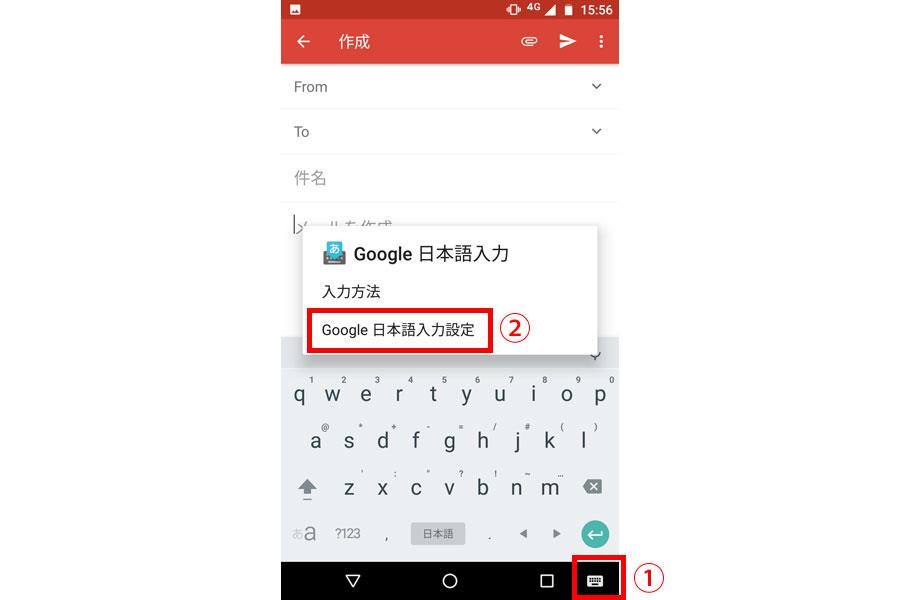
Switch to installing new keyboard apps
Many users use Google's Android keyboard app "Google Japanese input", but the app ended on March 31, 2021.Although it is possible to continue using it at the time of writing, it is recommended that a new keyboard application to a new keyboard application is recommended because it cannot be expected to update in the future.Here, we will explain how to add keyboard applications and switching procedures, based on the transition to the future Google standard keyboard application "GBOARD".
Install Google Standard keyboard application "GBOARD"
Google provided two keyboard apps, "Google Japanese input" and "GBOARD", but from April 2021 it will be unified into GBOARD.The usability is not much different, so it is suitable as a transfer destination for users who used Google Japanese input.GBOARD can be installed for free from Google Play.
How to switch keyboard apps
If you can install the keyboard app and enable it, switch and use it.With a recent Android smartphone, you can switch the keyboard app from the "keyboard" icon at the keyboard on the input screen.
Convenient usage of 12 keys and QWERTY keyboards
Many keyboard apps that can be used on Android, including GBOARD, have two key layouts, "12 keys" and "Qwerty"."12 keys" adopt the layout optimized for flick input, and "Qwerty" uses the same layout as the keyboard of the computer.It is good to use them properly according to the application and preference.
Switching "Kana", "English letters", and "numbers"
In "12 keys", tap the "A1" key (also called character keys) in the lower left and the layout switches in the order of "Kana", "English", and "numbers", and efficiently Japanese, English, and numbers.You can input.
How to display QWERTY keyboard
The "QWERTY" keyboard, which uses the same array key layout as a personal computer, is suitable for inputting English letters.It is effective to use when entering login passwords.In GBOARD, you can also set the "English" layout to the QWERTY keyboard, "Kana" and "numbers" to 12 keys.
Kenji Asakudake
あさたけけんじIT writer and editor who writes articles mainly on mobile and PC -related.He became independent after working as a PC magazine editor for 15 years, and is currently active in BtoB's solution commentary and introduction cases.For consumers, we also work on articles and Mooks that explain how to use Windows 10 and Android OS.
この著者の記事一覧はこちら









