LINE is a convenient app that allows you to exchange messages and make calls.
If you create a group and make a call, multiple people can talk at the same time. This time, I will introduce how to make a group call on LINE.
Basic techniques for making group calls on LINE
Let's start with how to make group calls on LINE. The PC version of LINE is explained using a Windows PC, but you can use it on a Mac with almost the same steps, so please give it a try.
*Terminal used iPhone SE 2nd generation (iOS14.5.1) Galaxy S20 (Android 11) HUAWEI MateBook X (Windows 10)
How to make a LINE group call on iPhone
1: Open the group chat screen. 2: Tap the phone icon at the top of the screen. 3: Tap "Voice Call" if you want to make a voice-only call. If you want to make a video call, select "Video Call".
4: Group call starts. When other friends who belong to the group participate, their icons and names will be displayed as shown in the right photo above.
That's how you start a group call.
How to make a LINE group call on an Android smartphone
Let's make a LINE group call on an Android smartphone.
1: Open the group and select the phone symbol at the top of the screen. 2: Tap "Voice Call" when you want to make a voice-only call. If you want to enjoy a call with video, tap "Video call".
3: When the call starts, a screen like the one on the left will be displayed. 4: When a friend joins a group call, their icon and name will be displayed as shown in the right picture.
How to make a group call on the PC version of LINE
You can also make a group call on the PC version of LINE. Follow the steps below to make a group call.
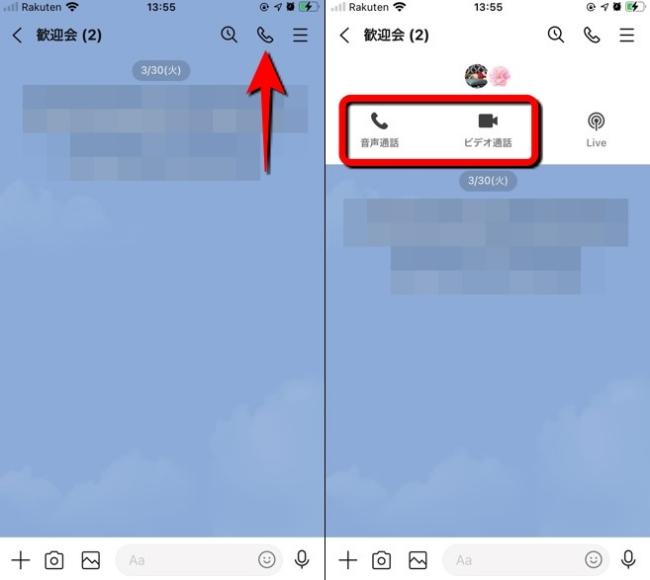
1: Start LINE and open the group. 2: Click the phone icon at the top of the screen, then tap "Voice Call" or "Video Call".
3: Select Start.
4: A group call will start. During a group call, another window will open, like the one pictured above, showing who is participating in the group call.
How do I end a group call on LINE?
To end a group call, if you are using the smartphone version of LINE, tap "Leave call" displayed at the top right of the screen during the call.
On the PC version of LINE, you can end the call by clicking the hang up mark (see photo above).
[Mute] How to mute the audio in a group call on LINE
If you want to mute the audio during a group call, tap or click the microphone mark.
On the smartphone version of LINE, tap the microphone icon at the bottom of the screen to mute. When muted, the microphone mark will have a red slash as shown in the photo above.
If you want to mute the PC version of LINE, just click the microphone mark once. Just like the smartphone version of LINE, you can unmute by clicking the microphone icon again.
How to share the screen in a LINE group call
If you select "Video call" during a group call, you can share the screen displayed on your smartphone or PC with the other party.
For the smartphone version of LINE, tap the phone icon and select "Video call". Tap Join with camera on to start the video call.
Next, tap the mark at the bottom right of the screen (the arrow on the left in the photo above). Furthermore, if you select "My screen", you can share the screen of your smartphone with the other party.
On the PC version of LINE, after starting a video call, select "Screen Share" at the bottom of the screen.
You can also share your PC screen to the other device by clicking "Share".
What to do when you can't make a group call on LINE
If you can't make a group call on LINE, there are several possible causes.
What to do when you can't make a group call on LINE: Review the communication environment
The communication environment such as 4G/5G/Wi-Fi connected to LINE group calls is unstable and you may not be able to make a good call. Try switching the mobile data communication or Wi-Fi you are connected to, or if you are in an area with poor signal reception such as underground, move and try again.
What to do when you can't make group calls on LINE: Update the app
If you have an older version of the app, you may not be able to make group calls. If there seems to be no problem with the communication environment, etc., check the app store and update the LINE app.
What to do when you can't make a group call on LINE: Restart your smartphone/PC
If there is no problem with the communication environment and there is no new update for the app, restart your smartphone or PC once. Let's. The bug has been fixed, and you may be able to make group calls.
Is there a limit to the number of people in a group call on LINE?
You can connect up to 500 people in a group call on LINE at the same time.
[Reference] How to make a group call
*Data is based on research by the editorial department as of early May 2021. *Although every effort has been made to ensure the accuracy of the information, we do not guarantee the completeness and accuracy of the content. * Please use and operate the product at your own risk.
Written by Akira Takamizawa










