Samsung's high-end smartphone models are equipped with a "DeX" function that allows you to use a dedicated desktop mode when connected to an external display. From the "Galaxy S20" series released last spring, you can use the PC display, keyboard, and mouse by installing DeX software on your Windows PC or Mac and connecting your smartphone via USB.
In the latest model "Galaxy S21" series, this PC connection DeX function also supports wireless. In other words, you can place the Galaxy S21 near your laptop, display the Galaxy desktop on the PC display, and enter characters using the PC keyboard. With a PC, you can easily connect your Galaxy S21 anytime, anywhere.
This time I tried connecting a Windows 10 laptop to the Galaxy S21 Ultra.
First, install the DeX software on the PC side. Then connect your PC and Galaxy S21 Ultra to the same Wi-Fi network.
Swipe down from the top of the display on the Galaxy S21 Ultra to open the quick settings and select "DeX". Then, two menus, "TV / Monitor DeX" and "PC DeX", will be displayed. "TV / Monitor DeX" is used when connecting to an external display with an HDMI cable or wirelessly. Since we are using a PC this time, select "PC DeX".
By the way, if you select "DeX" on the Galaxy Note20 Ultra, only the items that connect to the monitor will be displayed. The Galaxy Note20 Ultra does not support the wireless PC connection function.
If you connect the Galaxy Note20 Ultra to your PC with a USB cable, you will automatically be given the option to use DeX mode (by default). When connecting a USB cable, it is not necessary to select "DeX" from the quick settings. The behavior when this USB cable is connected is the same for the Galaxy S20 and Galaxy S21 series.
If you select "PC DeX" on the Galaxy S21 Ultra, the next screen will show the PCs connected to the same Wi-Fi. When connecting for the first time, it took a couple of minutes to find the PC. Once connected, it will be displayed immediately from the next time. Then tap the PC you want to connect to, and after a confirmation screen appears on both the Galaxy S21 Ultra and the laptop, the Galaxy S21 Ultra's desktop screen will appear on the laptop's display.
In this state, the keyboard of the notebook PC supports character input of Galaxy S21 Ultra, and the touchpad can be used as a mouse. If the display of the notebook PC is a touch panel, touch operations such as tapping the desktop icon are also possible.
The app is available for almost everything in the Galaxy S21 Ultra. When you start Chrome, you can see it in full screen as if you were using a laptop. For some reason, scrolling the Chrome screen cannot be operated with the touch panel, and you need to use a mouse or touchpad.
In this way, you can easily connect to a laptop with the Galaxy S21 Ultra, and you can use a comfortable operation environment with a large screen and keyboard. I am connected wirelessly, but I do not see a big delay in the operation of the application or screen scrolling.
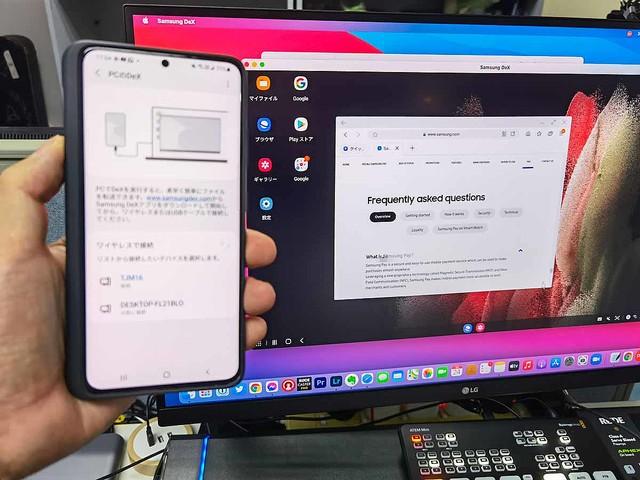
Even when connected to 5GHz Wi-Fi, the display may be distorted if you scroll the screen occasionally. It seems that the Wi-Fi connection speed has a big effect on the screen display because the 2.4GHz connection caused more disturbance. It will return to the normal display in 1-2 seconds, but you may be worried depending on how you use it. By the way, when you connect your laptop and Galaxy S21 Ultra with a USB cable, this kind of display distortion does not occur.
It is better to actually connect this area and use a USB cable connection if you are worried about disturbance. Wireless connection has the convenience of being able to connect easily, so it seems good to use wired or wireless properly.
If you try to enter characters in the URL window of your browser, Japanese conversion candidates will appear on the screen side of the Galaxy S21 Ultra. I couldn't switch between English and Japanese from the keyboard of my laptop, so I switched with the Galaxy S21 Ultra's soft keyboard out. The same is true when entering characters on SNS etc., which has not changed since DeX appeared. It is hoped that the Japanese input environment will be improved.
I started Twitter. It is also nice to be able to enter characters while inserting photos on the big screen. However, it seems that not all apps can be used comfortably in multiple windows, as some apps have a smartphone-sized portrait display. However, the convenience of being able to use multiple apps side by side is a big advantage.
Well, I started YouTube. Let's play the video.
If the Wi-Fi speed is slow, the display may be distorted. Instead of distorting the display of the video part, the display of the entire screen is distorted.
By the way, DeX is a PC application, so if you reduce the window size, it will work as one of the Windows applications. View images saved on the Galaxy S21 Ultra in DeX. You can copy the photo by dragging it to the window of your PC with the mouse.
Transferring photos didn't take long just because it was a wireless connection, and I was able to copy them to my PC in an instant. I have tried various other apps, but I can operate it without feeling much delay except that the screen is disturbed.
I tried connecting to Mac OS, but I was able to use it without any problems.
Character input is the same as Windows 10.
If you have a laptop, you may say that you don't need to connect the Galaxy S21 series. However, when I want to add a little long text to the photos and videos taken with the Galaxy S21 Ultra and upload them to SNS, I found it quite convenient to connect wirelessly and cablelessly and use the keyboard of the notebook PC easily.
I've been using DeX since the first version that required a docking station, but connecting it to a PC with a cradle or cable was a hassle. However, since wireless can be connected only by operating the screen, I have come to use DeX operation frequently since I bought the Galaxy S21 Ultra.
If you have a spare laptop, you can use it as an external display + keyboard for the Galaxy S21. It might be a good idea to get a used laptop that you can buy for around 10,000 yen and use it as a peripheral for your Galaxy S21. Personally, I would like to try connecting using a cheap notebook PC sold at Don Quijote. I would like other manufacturers to install similar functions, such as the wireless DeX function that makes the connection between smartphones and laptops more seamless.
This content is not available in your privacy settings. Please change your settings here. This content is not available in your privacy settings. Please change your settings here. This content is not available in your privacy settings. Please change your settings here. This content is not available in your privacy settings.Please change the setting here









