Lifehacker [Japan Version] Reprinted from the article published on September 15, 2021
Whether your smartphone is an iPhone or Android, or your computer is a Mac, Windows, or Chromebook, it's likely that Google will dominate your digital life.
Unfortunately, Google monitors and stores vast amounts of location information for various apps and devices, which has been part of our contract.
You can turn off location tracking, but it's harder than you might think.
Currently, some Google services rely on location information. Google Maps comes to mind first, but if you don't let Google know where you are, you won't even be able to go far.
In this case, you wouldn't mind using location when you need it, but you're worried that Google records and stores your location without your knowledge.
Why is it confusing how to disable location recording?
If you blindly look at Google's privacy settings, you'll see an item like "Location History."
As the name suggests, you probably know that it's a setting that primarily manages whether or not to store a user's location and behavior. This is definitely true, as Google admitted that "location history" stores user location information on apps and services.
Disabling "Location History" (I'll show you how to do that later) will stop Google from storing a lot of your location. However, you can't prevent Google from storing your location at all.
There's another privacy feature that Google uses to record your location, but you might not want to disable that "web and app activity."
This setting saves the data generated when a user visits Google's site, clicks on an ad, or uses a related app. There is location information in that data.
The following is the opening description of Google's "Web and App Activity".
Users with relevant information such as location on Google's sites and apps to provide faster searches, better recommendations, and more personalized experiences on Google Maps, search features, and other Google services. Save your activity.
On its settings details page, Google mentions that it stores not only the user's location, but also the IP address.
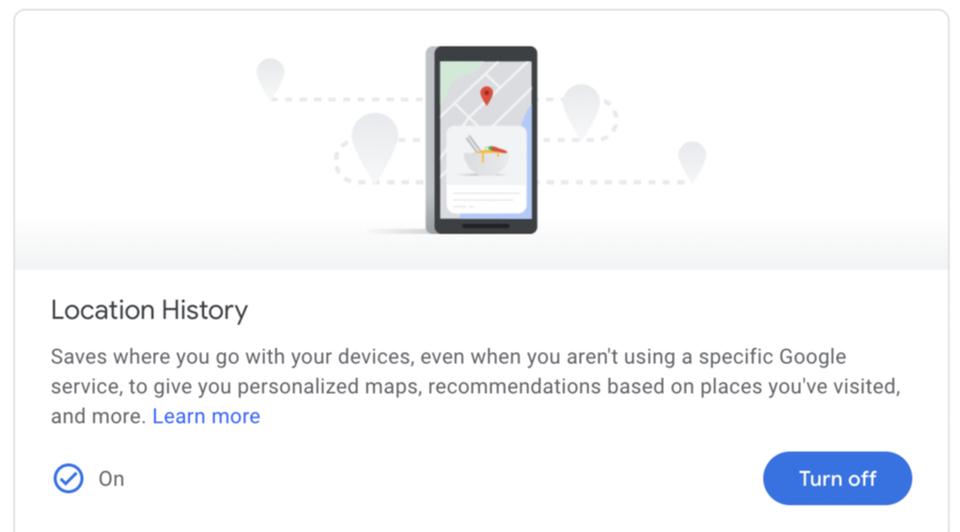

How to Produce Saliva https://t.co/SvWA2WDOBw
— Karma for Health Sat Jun 23 00:03:10 +0000 2018
Even if you disable "Location History", you probably won't realize that Google is still recording and storing such data.
How to disable "Location History" and "Web and App Activity"
First go to "google.com" and click on your profile icon in the upper right corner. If you don't see your profile icon, you'll need to sign in to your Google account first.
Then click "Manage Google Account".
Click "Manage Data and Privacy" under "Privacy and Customization" or click "Data and Privacy" from the menu on the left side of the window.
If you scroll down to "History Settings", you should see the "Web and App Activity" and "Location History" settings in question.
First, click "Web and App Activities" and select "Turn Off".
A pop-up screen will appear, and Google will alert you that pausing "web and app activity" will reduce customizations across Google's services. Search results and recommendations related to location information will be reduced.
If that's not a problem, click "Pause".
This time, a pop-up will appear stating that the settings have been suspended, prompting you to remove the old information in "Web and App Activity". Click "Delete old activity" and select the period for which you want to delete the data.
Repeat the same process for "Location History".
When you click on an option and then click "Turn off", Google will display a pop-up stating that pausing "Location History" will affect your customized experience with Google.
If you don't have a recommendation about where you went or useful information about your commute, click Pause.
Again, a pop-up will appear prompting you to delete the old information in the "Location History". If you want to delete it, click "Delete old activity".
Google will display a "Location History" map that contains all the places you've been to with Google and data about them.
To remove this information, click the Trash at the bottom right of the screen, click the checkbox in the pop-up, and click "Delete Location History".
Source: Google










