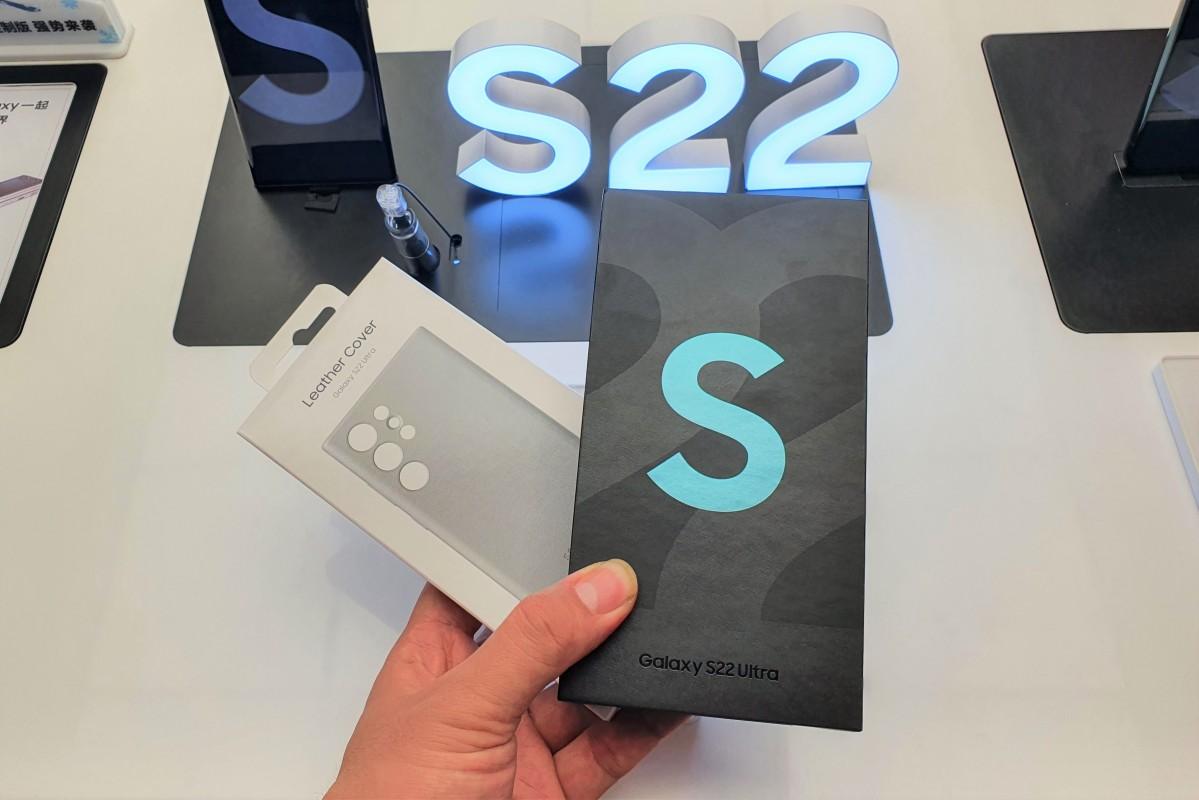Using a smartphone, the capacity was full of photos, videos and apps.For such people, this time we will introduce how to save videos to Google Drives or Google Photos that can be used for free.
After saving the video on Google Drive and deleting the video data of the smartphone itself, you may be able to afford the capacity of the smartphone.
How to save videos on Google Drive
Let's save the video on Google Drive immediately.
* Used terminal iPhone SE 2nd generation (iOS 14).3) Galaxy S20 (Android 11) Huawei Matebook X (Windows 10)
【iPhone】How to save videos on Google Drive
The method of saving videos on Google Drive on the iPhone is as follows:
1: Open the video you want to upload with a photo app.2: Tap "Shared icon".3: Select "Drive".4: Select an account.5: Select the place you want to upload and tap "Upload".
The operation is complete.
【Android】How to save videos on Google Drive
If you want to save a video taken with an Android smartphone on the Google drive, perform the following:
1: Open the video you want to save with the photo app.2: Tap the shared icon.3: Select a "drive".4: Select the video title, account, and folder and tap "Save".
The operation is complete.なお、Wi-Fiに接続されていないとアップロードが保留になることがあります。
【PC】How to save videos on Google Drive
If you want to upload videos stored on your PC to Google Drive, drag and drop.
The PC used to explain the operation this time is Windows 10, but you can save videos with the same operation on the Mac.
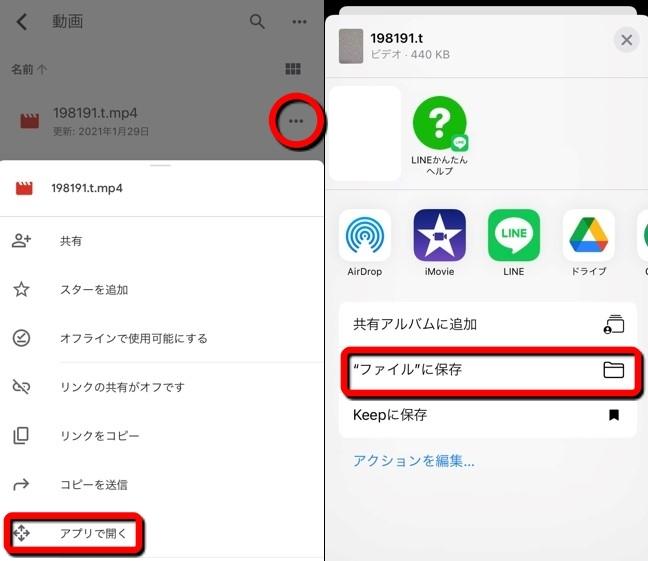
1: Access Google Drive.2: Open the folder you want to save.3: Open the file where the video is saved and match the mouse cursor.4: Drag and drop on Google Drive files as shown in the photo above.5: Upload is completed.
How to download videos saved on Google Drive
Next, let's download the videos saved on Google Drive.
iPhone
1: Tap "..." in the video column you want to download on Google Drive.2: Select "Open with the app".3: Tap "Save to" File "".4: Select the save destination file and select "Save".
Android
1: Tap "... (vertical)" in the video column saved on Google Drive.2: Select "Download".3: Download starts.
PC
1: Open the Google drive and match the mouse cursor to the video you want to save.2: Press "Right -click".3: Click "Download".
The video download starts.
How to play a video saved on Google Drive
Videos saved on Google Drive can play videos on Google Drive.In the case of a smartphone version, tap the saved video.In the case of a PC, double -click to start playing.
How to share videos saved on Google Drive
If you want to share the saved videos to others, tap "...".Next, select "Sharing" and enter the contacts of those who want to share with "Add an e -mail address".
iPhone
Android
How to save videos in Google Photos
The same as Google Drive, you can save videos in Google Photos.
【iPhone】How to save videos in Google Photos
1: Open the video you want to save with the Google Photo app.2: Tap "..." at the top right of the screen.3: Select "Backup now".
Uploading the video begins.
【Android】How to save videos in Google Photos
1: Open the video you want to save in the photo app.2: Tap the shared icon and select "Photo".3: Check the Google account to save.If your account is different, tap ▼ and select your account.4: Select "Upload" to complete.
【PC】How to save videos in Google Photos
1: Access "Google Photo".2: Open the Google photo folder you want to save the video.3: Open the PC folder where the video is saved and drag the video file.4: Drop on Google Photos.
The video should be saved with the above operations.
Can I edit and process videos saved in Google Photos?
With Google Photos of the iPhone application, you can edit and process saved videos.Open the video you want to edit in Google Photos and tap the icon (reference) in the middle of the screen.
The editing and processing screen of the video opens.
How much is Google Drive & Google Photos?
The capacity that can use 1 account for free is 15GB.
This 15GB share the capacity with Google Drive, Google Photos and Gmail.So, for example, if you use 15GB on Google Drive, you may not be able to save a new video in Google Photos.
You can check the current capacity in "Google One".
* The data was examined as of late January 2021.* The information is made to thorough, but it does not guarantee the perfect and accuracy of the content.* Please use and operate the product at your own risk.
Sentence / Ko Takamizawa