Explain how to cancel Apple Music
Apple Music is a paid streaming service
Apple Music is a streaming service that can be used with iTunes, and is compatible with both iOS and Android devices as well as browsers. The number of registered songs is 70 million, which is very large, and there are no advertisements during playback. You can also download your favorite songs and enjoy them offline, or create your own playlists.
Apple Music can be used as a 3-month trial, limited to one time per Apple ID (*). Payment will not be made during the free period, but you need to register a payment method such as a credit card at the time of registration.
During the trial period, all functions can be used without restrictions, so you can try out the usability of Apple Music while customizing it in your own way.
*When applying for a free trial, there may be a campaign to extend the trial period at a consumer electronics store or smartphone carrier.
Manual cancellation/withdrawal procedure is required to stop automatic charging
With Apple Music, subscriptions are automatically renewed even after the free period expires. Therefore, if you want to end the billing, you have to manually cancel or unsubscribe.
Please note that even if you no longer need Apple Music, the following actions will not cancel your Apple Music membership.
For example, it may be misunderstood that "If you want to cancel Apple Music, you can uninstall the software."
However, Apple Music is a subscription service that can be accessed from various places such as apps and PC browsers. In other words, uninstalling the Apple Music software only removes the appearance of Apple Music from a device. Just sign in from any other device and it works as usual. Therefore, you need to reconfigure the subscriptions you want to withdraw from the settings screen one by one.
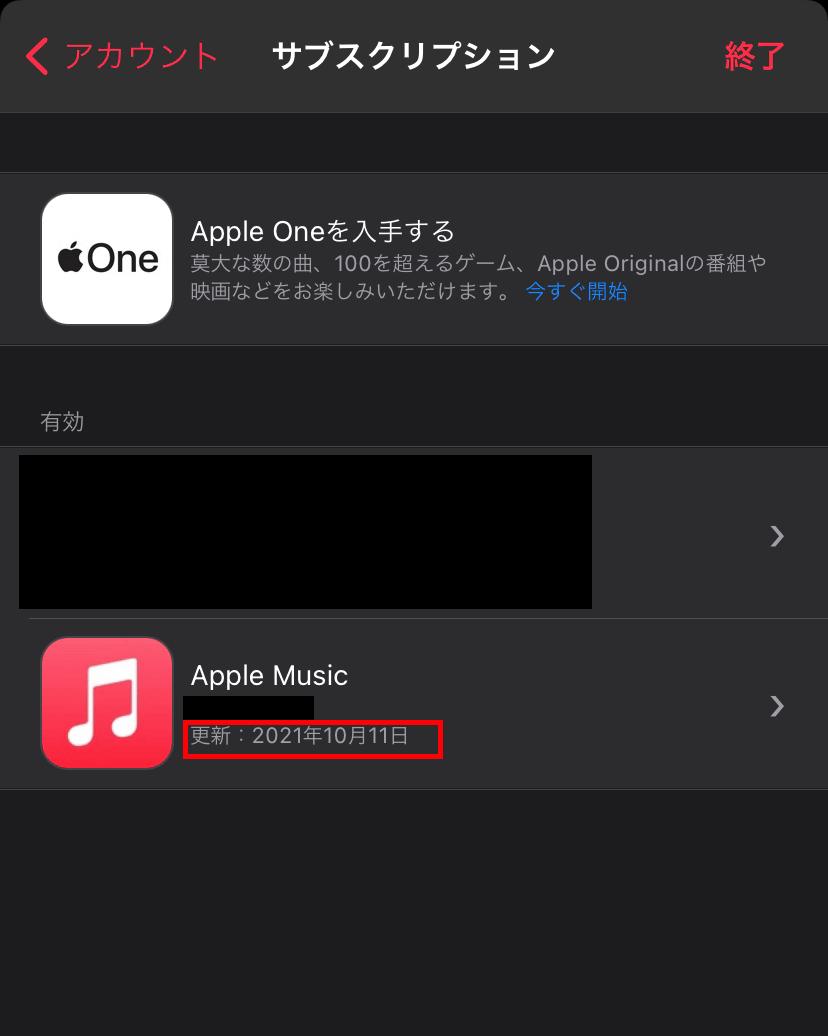
Points to note when canceling Apple Music - What features will I lose?
If you cancel your Apple Music subscription, what Apple Music-related features you have been using? I'll let you know when it will stop working.
■Handling of Apple Music when you unsubscribe
If you unsubscribe from Apple Music, the songs registered in iCloud will be handled as follows. Please note that library information may not always remain complete forever.
■Other functions to be suspended
The following Apple Music functions will also be suspended.
How to unsubscribe from Apple Music by device
Introduces the operations required to unsubscribe from Apple Music subscriptions and subscriptions registered within the app for each device.
■How to unsubscribe from your iPhone
- From the home screen of the Apple Music app, open "Settings" and tap your username
- "Subscription" or Tap "iTunes & App Store"
- Sign in from "View Apple ID"
- Tap the subscription you want to cancel
- "Cancel subscription" Tap to complete
■How to unsubscribe from a Mac
- Open the App Store
- "Sign in" from the sidebar , or click your username
- Click the Show Info button at the top of the window
- Click Subscriptions from the page that appears
- Select "Manage" and click "Edit" to the right of the subscription
- Click "Cancel Subscription"
How to cancel from Windows
If you want to unsubscribe from Apple Music using a non-Apple device such as Windows, use iTunes.
The procedure is as follows.
- Open iTunes from Apple Music
- Select View My Account under Accounts
- Scroll down to Settings → Go to Subscriptions → Manage
- On the Edit Subscription screen, select the subscription you want to unsubscribe
- Select Confirm on the pop-up screen.
■How to unsubscribe from an Android smartphone
- Open the Apple Music App
- Tap "Account" from the menu button
- Select the subscription you want to unsubscribe from "Manage Membership" and complete
■How to unsubscribe from Apple TV
Apple TV Only apps for tvOS can be unsubscribed from Apple Music. You cannot unsubscribe from Apple Music if you have an Apple TV that is 3rd generation or earlier. You need to unsubscribe from either iOS or iPadOS computer or device.
- From the Settings screen, tap "Users and Accounts"
- Tap the account you want to unsubscribe
- Tap "Subscriptions"
- I want to unsubscribe Tap your subscription
- Tap Cancel Subscription to finish
When is the right time to leave Apple Music?
< p>If you unsubscribe from Apple Music, there are many functions that you will not be able to use. Since the free period and the period of function restrictions after the withdrawal procedure are different for paid members, let's determine the timing of withdrawal.■You cannot use Apple Music immediately after canceling the free trial period. If you wish to re-register, you will need to subscribe to a paid plan.
In addition, if you do not wish to renew automatically after the trial period, it is necessary to complete the procedure at least 24 hours before the end of the trial period due to payment reasons.
■If you are a paying member, you can use Apple Music until the contract closing date after completing the withdrawal procedure. It can be used in the same way as during the period. If you want to quit as soon as possible, complete the withdrawal procedure before the latest billing deadline.■Introduction with an example
For example, if you start a 3-month free trial on October 20th, the free trial will end on January 20th. If you do not complete the withdrawal procedure at least 24 hours before January 20th, the usage fee will be debited on January 20th, and you will be able to use it from January 21st to February 20th. Even if you withdraw on February 1st, you can still use the paid plan functions until February 20th.
When canceling Apple Music, pay attention to how to cancel
Because Apple Music is a subscription-type service, simply deleting the application is not sufficient for canceling. In order to finish the payment from Apple Music and withdraw, be sure to properly stop the subscription from the application, web browser, setting screen, etc.










