When it comes to "resetting" an iPhone, people tend to think that it is a task that erases all the data when giving it to someone else or trading it in, and that it is not something you use on a daily basis. However, in fact, there are various types of resets, and there are also "resets" that are useful for improving subtle problems. This time, I will introduce the types of "reset" and how to use them.
The reset menu of iPhone is in "Settings" -> "General".
Let's start with the things that you might have the chance to use.
Functions and Usage of "Reset Network Settings"
"Reset Network Settings" may improve if continued network connection problems I have.
Reset Network Settings removes Wi-Fi connection settings, configuration profiles, and some VPN settings. Also, the device name assigned in "Settings" → "General" → "About" will be reset to "iPhone".
After resetting, you will need to reconfigure the Wi-Fi connection you have been using. Note that mobile communication connection settings (profiles for using mobile phone company communication) will not be deleted.
Reset keyboard conversion learning
"Reset keyboard conversion learning" When unnecessary words appear in the input candidates of the keyboard, or incorrect conversions are learned If execute. You can also expect improvements when the keyboard drops when you try to enter characters.
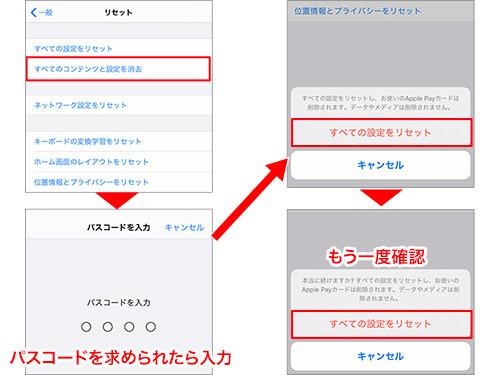
What is reset is the conversion candidates that the iPhone automatically learned during normal use. Words that have been manually added to the user dictionary will not be deleted.
Reset Home Screen Layout
"Reset Home Screen Layout" is a function to return the standard apps (apps that are installed on the iPhone from the beginning) on the home screen to their original layout. . If you want to organize your home screen, you can use it, but it is not generally recommended.
This is because apps other than the standard apps are sorted in the order of numbers, alphabets, hiragana, and kanji on the second and subsequent screens. Items that are frequently used need to be rearranged manually. Also, any folders you have created yourself will be deleted.
Reset location information and privacy
"Reset location information and privacy" can be used to improve the You can expect it.
When executed, the current location information is reset and reacquired, and permission to use "location information services" for various applications is returned to the initial state. Therefore, when you open an app that uses location information, a pop-up will appear asking "Do you want to allow (this app) to use location information?"
How to use "Reset All Settings"
"Reset All Settings" is if your iPhone is unstable or keeps restarting > etc., it may be improved.
With this function, you can return the various settings of your iPhone to the state they were in when you first started using them without deleting any apps or content. The following items will be reset.
Apple ID, photos and videos taken, downloaded apps, emails, LINE, etc. will not be reset and can be used as is. It is recommended to make a backup before executing.
How to use "Erase All Content and Settings"
"Erase All Content and Settings" is a function that completely initializes the contents of your iPhone. Do it before you give it away or trade it in.
The items that will be erased are everything, including your Apple ID, various apps, settings, and data such as photos. Please be careful not to select it by mistake if you still use it.
Be sure to turn off "Find My iPhone" before executing.










