I think many users use Gmail as the main registration destination and communication means, but adding a little setting will make it even more convenient.Writer Toru Shima introduces Gmail's tips that are useful in everyday life.
How to use Gmail Information Protection Mode to send important emails safely
Information protection mode can prevent casual copies
If an Excel file is attached to an email in information protection mode, it can be viewed in the Gmail viewer, but icons such as downloading or saving on Google drive are no longer displayed.
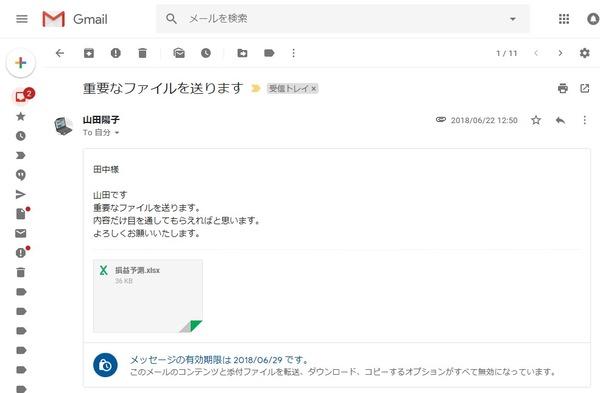
・ Copy and paste of text and images cannot be downloaded (images and office documents are displayed in the viewer function in Gmail) ・ Cannot be printed.
Send more safely by SMS authentication of smartphones and mobile phones
On the new email creation screen, click the icon in the lower information protection mode.Enable the SMS passcode on the setting screen
When sending an email, enter a smartphone or mobile phone number that the other party can use for SMS authentication
When the email arrives, the request screen of the SMS passcode is displayed.If you request SMS, it will reach your smartphone or mobile phone, so enter the passcode and browse the text.Because it is SMS, it can be authenticated not only on smartphones but also on mobile phones.
How to pass the file safely
If you use file sharing services, a shared URL and password will be issued.
Send the shared URL and password.The URL was recognized as a link and clicked to access the download page.









