What's a treat that starts with Q?
If you think you've finally gotten used to the name of Android Pie, it's next. The other day, Android Q, the latest version 10 of Android, was released. It's a beta version, though. Pixel users can try it out early. If you're a Pixel user, go here.
Because it is a beta version, bugs are expected. If you are not a Pixel user, this article summarizes the new features of Q.
1: Dark Mode! However, it is not possible to switch
Android 9 Pie had the atmosphere of half-dark mode (can be set with Display > Advanced > Device Theme), but Q will expand it further. However, Q does not have a dark mode on/off, and it inherits the settings from Android 9 Pie, so it is important to decide which theme to use before updating (there are loopholes).
2: Notification swipe & bell icon
Swipe the notification to the right to dismiss it. Swipe left to show notification options. Also, a bell icon is added, if you have a lot of notifications, you can check new ones with this bell icon.
3: Abundant notification options
Press and hold a notification to show 3 options: block, silent notification, keep notification. Although 9 Pie also had silent notifications, they could not be displayed from the notification screen.
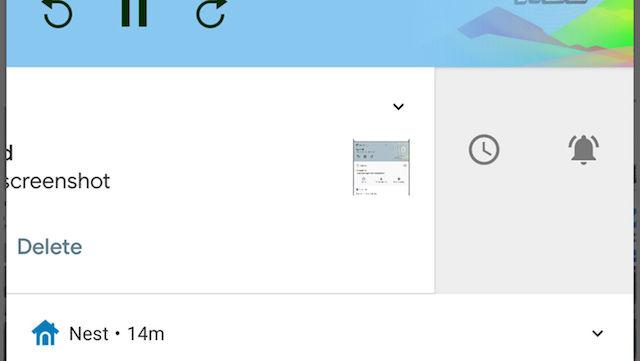
4: Added Themes
Official themes that let you choose accent colors, fonts, icon shapes, and more.
5: Screenshots display notches and corners
Screenshots that are closer to what the device screen looks like. The notch and rounded corners of the device are also reproduced as part of the screenshot image. In this release, there is also the possibility that this display can be turned on and off.
6: Easy to access environment settings
Depending on the app (especially smart home), you may need to jump to the settings screen and check again. With Q, you can change and request settings with an in-app popup display without jumping to the settings screen. It's pretty stress-free because this hassle is gone.
7: WiFi sharing with QR code
From the flow of "Do you have Wi-Fi? Tell me the password", it's a troublesome task to teach a long list of alphabets and numbers to friends who come to visit your house. one of. In Q, this work can be done with a QR code. From "Network & Internet > Wi-Fi" in the settings, find your own network, share it, and display the QR code. My friend just scans this with the camera app, easy chin!
8: Playback window even on the lock screen
Android Q feels a lot of upgrades to reach the itchy place. The Pixel's Always On display shows what music is playing even on the lock screen.
9: Desktop mode
Desktop mode is available from "System > Advanced > Developer Options" in the settings. You need an external display to try it.
10: Privacy Settings
For apps that use location information, you can now choose "Always, Deny when app is in use". Access to photos, videos and audio can also be individually configured. You will no longer suddenly jump to the app you were using in the background (it will be displayed in the notification).
11: Compatible with bendable screens
This year, the first year of foldable smartphones, Q will do its best to support "innovation experience & use cases". Everyone who is planning to buy a folding smartphone, please look forward to it!
12: Improved share menu
The Android share menu, which was convenient but difficult to use, will also be updated. It's easier to see what you're sharing at the top of the sharing sheet. It is also ◯ that the application developer can put the sharing shortcut in advance.
13: Image Effects
With recent smartphones, you can apply various effects using focus and bokeh from the depth data captured by the camera. Q now allows you to request more data for a wider range of effects.
14: Official screen recorder
By turning on "settings_screenrecord_long_press" from "System > Advanced > Developer Options > Feature Flags" in the settings, "Power button long press + You can record the screen by pressing and holding the screenshot.
15: Miscellaneous
If you accidentally deleted an item from the home screen, you can undo that action. In addition, you can set emergency contacts, choose which apps to display by default, and so on.










